Theming¶
CSS and SCSS¶
Theming in qx.Mobile is done with SCSS. SCSS is an extension for CSS to enable style sheets to be more modular and maintainable. In SCSS you can you use variables, create mixins, import other style files and reuse CSS statements.
Despite our use of SCSS you do not have to be an SCSS expert. The main SCSS parts are maintained by us in the framework. You will usually just need some knowledge of CSS.
If you want to extend or change the qooxdoo mobile themes you should always modify the SCSS files (*.scss) in the folder <APP_ROOT>/source/theme/<APP_NAMESPACE>/scss. After you modified any SCSS files they have to be compiled into CSS, otherwise you will not see any changes.
SCSS Compilation¶
qx.Mobile uses the official Sass compiler to leverage the changes you make to your application's *.scss files.
It requires both a Ruby and RubyGems installation on your machine.
You can either invoke it manually through the compile-scss Generator job (which utilizes the sass command line tool) or by running the watch-scss Generator job (see further below). Moreover it is invoked automatically during build and source runs.
Coming from CSS (... and never heard of Sass and SCSS)?¶
Two important points for clarification:
- Valid CSS is also valid SCSS
- If you don't want to install Sass your app will still work but you can only edit the CSS files (*.css) to adapt the appearance of your app - editing the SCSS files (*.scss) will have no effect. Furthermore you won't benefit from some of the features promoted here so we strongly recommend using Sass.
SCSS vs. Sass¶
Names can be confusing. Sass is both the name of the reference implementation and the name of a syntax. Sass offers two syntax flavors:
SCSS (Sassy CSS):
#main {
color: blue;
font-size: 0.3em;
a {
font: {
weight: bold;
family: serif;
}
}
Sass:
#main
color: blue
font-size: 0.3em
a
font:
weight: bold
family: serif
We use the SCSS syntax throughout.
Watching SCSS files¶
Layout design through CSS is typically done by experimentation. You often change a stylesheet and reload the corresponding application to see the effect. Using SCSS you would need to compile the SCSS file after each change of your stylesheet files.
To automatically compile the SCSS files on change/save, you can use the generator watch-scss job:
./generate.py watch-scss
It recognizes any changes made to the SCSS files in your qx.Mobile application and triggers the compilation to CSS automatically.
This is the job configuration of your app-specific config.json:
"watch-scss" :
{
"desc" : "Watch and compile the theme scss",
"extend" : ["cache"],
"let" :
{
"QX_MOBILE_THEME_PATH" : "${QOOXDOO_PATH}/framework/source/resource/qx/mobile/scss",
"QX_SHARED_THEME_PATH" : "${QOOXDOO_PATH}/framework/source/resource/qx/scss",
"APPLICATION_THEME_PATH" : "source/theme/${APPLICATION}",
"APPLICATION_RESOURCE_PATH" : "source/resource/${APPLICATION}"
},
"shell" :
{
"command" : "sass -C -t compressed -I ${QX_MOBILE_THEME_PATH} -I ${QX_SHARED_THEME_PATH} --watch ${APPLICATION_THEME_PATH}/scss:${APPLICATION_RESOURCE_PATH}/css",
"command-not-found" : "It seems that Sass (http://sass-lang.com/) is not installed and/or executable, which is needed for the SCSS-compilation."
}
}
As mentioned before, it needs the official Sass compiler installed on your system.
qx.Mobile Themes¶
qx.Mobile provides a custom theme which you can adjust to fit your application's design goals. This could either follow your corporate design or the guidelines of native platforms like iOS, Android, Windows Phone or Blackberry OS.
Instead of trying to deliver several stylesheets which mimic some native look, we provide a powerful yet easy system to create custom themes. This way you have all the possibilities to adapt your mobile app to any look & feel.
As a starting point use the qx.Mobile "Indigo" theme. This theme can be modified by developers in many ways, like setting colors or change the appearance of widgets, e.g. their border radius, etc. See the section below on custom theming.
Using qx.Mobile Flat theme¶
If you want to use our Flat theme instead of the Indigo theme, you have to copy the content of the following file:
qooxdoo/framework/source/resource/qx/mobile/scss/theme/flat/_styles.scss
Into your project's theme file:
<APP_ROOT>/source/theme/<APP_NAME>/scss/_styles.scss
After changing this, you have to run the source job in your application's root:
./generate.py source
Adjusting the custom theme¶
In the qx.Mobile Showcase you can have a look at the default theme, called "Indigo". This theme's styles will become the starting point for your custom theme.
For customization, please follow these steps:
Start the SCSS watch job by running
./generate.py watch-scss
in your application's root.
This job re-compiles your theme everytime you save the _styles.scss file.
Have a look in your application's resource folder: <APP_ROOT>/source/theme/<APP_NAME>/scss/_styles.scss
This is the key file for customizing the default theme to your needs.
In _styles.scss you find various variables for the customization of your qx.Mobile application.
Give it a try: Change the background of the NavigationBar to the color green:
$navigationbar-background: green;
Your customized theme is compiled automatically by the SCSS watch job to: <APP_ROOT>/source/resource/<APP_NAME>/css/custom.css
Reload your qx.Mobile application and check your changes. The NavigationBar should look like this:
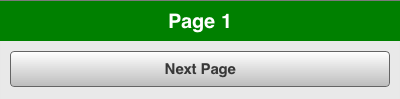
That is all you need to know to get started customizing the theme of your qx.Mobile app. Continue to adjust the other SCSS variables inside _styles.scss!
The background variables¶
Most theming variables accept only a single value. Background variables are special: With only one value you set the background to a single color. With multiple values, separated by , you create linear gradients. Additionally you can adjust the position of the color stops and adjust the direction of the gradient, just as you know from CSS linear gradient syntax.
This feature works for all variables which end in -background. It accepts up to 10 color stops.
Examples:
// This creates a red background
$navigationbar-background: red;
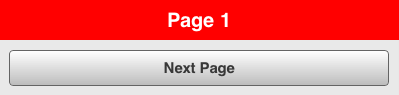
// This creates a vertical background gradient from red to maroon
$navigationbar-background: red, maroon;
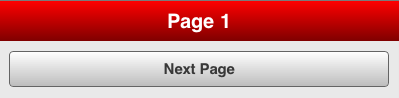
// This creates a diagonal background from red to black
$navigationbar-background: 45deg, red, black;
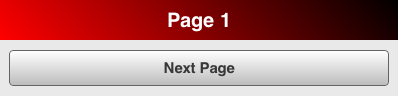
// This creates a diagonal background gradient
// from red to maroon to black, with special positions
// of the color stops
$navigationbar-background: 45deg, red 33%, maroon 50%, black 66%;
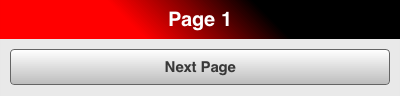
Extending the customized theme with CSS¶
In addition to the customization of variables in _styles.scss you can extend the theme with your own CSS rules. In this case you can append your CSS statements to this file:
<APP_ROOT>/source/theme/<APP_NAME>/scss/custom.scss
As mentioned before, you do not need to be an expert in SCSS for theming. But if you want to know more about this exciting CSS enhancement technology, please have a look at the Sass website:
Resolution Independence¶
A qx.Mobile theme can be scaled to adjust the application to the resolution of your target devices.
To reach this goal, qx.Mobile theming strictly uses rem units instead of px inside its stylesheets.
If you are not familiar with the CSS unit rem, please have a look at MDN CSS Units.
Thinking in rem units might be difficult, and that is why we added a SCSS function named rem(). This function gives you the possibility to continue to think in px, but converts the px value to a corresponding rem on SCSS compilation. As you certainly want to keep the feature of resolution independence in your custom theme, always avoid px and use this function inside your _styles.scss.
Example:
// text size should be about 32px, this gets converted to 2rem.
$navigationbar-text-size: rem(32);
Improving your theming workflow¶
With the following suggestion you can further improve the theming workflow of your qx.Mobile application:
This plug-in recognizes when a website's CSS has changed and updates the CSS automatically, without reloading the entire document. This plug-in works perfectly in combination with the SCSS watch job.
The result: You just have to change a qx.Mobile's SCSS, save it and the qx.Mobile application in Chrome updates after a few seconds, while keeping the current state of the application.