Menu Handling¶
Menus are well-established user interface elements in GUIs. They are popup-like controls that provide simple or cascading lists of buttons. Typical uses show menus opening off from buttons in tool bars, or popping up as context menus on right-clicks e.g. on a tree element.
Here are a few examples:
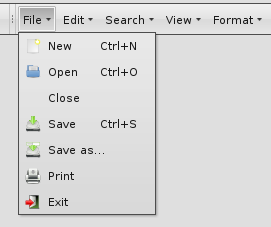
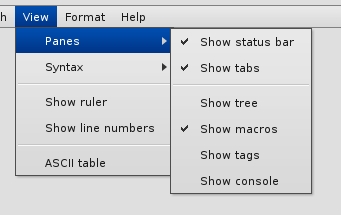
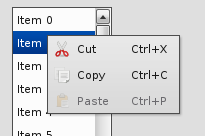
The Demobrowser provides further examples.
Menus can be constructed in a qooxdoo application using widgets from the qx.ui.menu name space. The main class from this package is Menu. Other classes allow you to tailor the appearance and the behaviour of the menu you create. You can even use checkboxes and radiobuttons inside your menus.
Simple Example¶
Here is a simple menu example:
// Create the menu
var menu = new qx.ui.menu.Menu();
// Creates the command
var command = new qx.event.Command("Control+O");
command.addListener("execute", function() {
this.debug("Open action");
},this);
// Add some content
var openButton = new qx.ui.menu.Button("Open", "icon/16/actions/document-open.png", command);
var closeButton = new qx.ui.menu.Button("Close");
menu.add(openButton);
menu.add(closeButton);
// Add behaviour
closeButton.addListener("execute", function() {
this.debug("Close action");
}, this);
// Create a button that will hold the menu
var button = new qx.ui.form.MenuButton("Menu", null, menu);
There are a couple of things to note here:
- The main widget is the menu of type qx.ui.menu.Menu.
- Menu buttons are of type qx.ui.menu.Button and are created individually.
- They are then added to the menu. The buttons will appear in the menu in the order they are added.
- The closeButton is created with the minimal set of parameters, namely just the string for the button label. For a more advanced solution, see the openButton: you can optionally specify a button icon, and a command qx.event.Command that is invoked if the button or the shortcut is pressed/selected.
- You can supply missing or updated features after the widget's creation; e.g. the callback function for the closeButton is provided in a separate method call to addListener().
- The canonical event for the selection of a menu button is the execute event. (This is in line with other button flavors throughout the qooxdoo framework, e.g. the regular qx.ui.form.Button).
Complex Menu Sample¶
This example should show how to create a menu structure with submenu and how to handle with groups.
Qooxdoo has some widgets that need a menu to handle user interaction. For this sample we will chose the qx.ui.toolbar.ToolBar to create the menu structure. To see a overview, witch widgets uses a menu, take a look in the Menu.
This code snippet show how to create a "ToolBar" with to menu items "File" and "View":
// Create the toolbar and add to the DOM
var toolBar = new qx.ui.toolbar.ToolBar();
this.getRoot().add(toolBar, {
left: 20,
top: 20,
right: 20
});
// Create "File" menu
var fileButton = new qx.ui.toolbar.MenuButton("File");
toolBar.add(fileButton);
var fileMenu = new qx.ui.menu.Menu();
fileMenu.add(new qx.ui.menu.Button("New", null, null, this.__getNewMenu()));
fileMenu.add(new qx.ui.menu.Button("Open...", "icon/16/actions/document-open.png"));
fileMenu.add(new qx.ui.menu.Separator());
fileMenu.add(new qx.ui.menu.Button("Save", "icon/16/actions/document-save.png"));
fileMenu.add(new qx.ui.menu.Button("Save As...", "icon/16/actions/document-save-as.png"));
fileMenu.add(new qx.ui.menu.Separator());
fileMenu.add(new qx.ui.menu.Button("Exit", "icon/16/actions/application-exit.png"));
fileButton.setMenu(fileMenu);
// Create "View" menu
var viewButton = new qx.ui.toolbar.MenuButton("View");
toolBar.add(viewButton);
var viewMenu = new qx.ui.menu.Menu();
viewMenu.add(new qx.ui.menu.Button("Panes", null, null, this.__getPanesMenu()));
viewMenu.add(new qx.ui.menu.Button("Syntax", null, null, this.__getSyntaxMenu()));
viewMenu.add(new qx.ui.menu.Separator()); // First kind to add a separator
viewMenu.add(new qx.ui.menu.CheckBox("Show ruler"));
viewMenu.add(new qx.ui.menu.CheckBox("Show line numbers"));
viewMenu.addSeparator(); // A other kind to add a separator
viewMenu.add(new qx.ui.menu.Button("ASCII table..."));
viewButton.setMenu(viewMenu);
- There are a couple of things to note here:
- The qx.ui.menu.Menu could get some different children (Button, Separator, CheckBox, ...)
- The fourth parameter in qx.ui.menu.Button is also a menu. So it is possible to create submenus.
- There are tow kinds to add a separator to a menu. The first kind is to create a Separator instance and add this to the menu. Or the other kind is to call the addSeparator method from the Menu instance.
The next code snipped should explain how to create a menu, which contain RadioButtons, but only one could be selected:
__getSyntaxMenu : function()
{
var syntaxMenu = new qx.ui.menu.Menu();
var cDialectMenu = new qx.ui.menu.Menu();
cDialectMenu.add(new qx.ui.menu.RadioButton("C"));
cDialectMenu.add(new qx.ui.menu.RadioButton("C Sharp"));
cDialectMenu.add(new qx.ui.menu.RadioButton("C Plus Plus"));
var htmlButton = new qx.ui.menu.RadioButton("HTML");
var jsButton = new qx.ui.menu.RadioButton("JavaScript");
var cdialectButton = new qx.ui.menu.Button("C Dialect", null, null, cDialectMenu);
var pythonButton = new qx.ui.menu.RadioButton("Python");
syntaxMenu.add(htmlButton);
syntaxMenu.add(jsButton);
syntaxMenu.add(cdialectButton);
syntaxMenu.add(pythonButton);
// Configure and fill radio group
var langGroup = new qx.ui.form.RadioGroup();
langGroup.add(htmlButton, jsButton, pythonButton);
langGroup.add.apply(langGroup, cdialectButton.getMenu().getChildren());
return syntaxMenu;
}
You can see, that the menu contains RadioButton and all RadioButton should grouped in one RadioGroup, but the RadioButton in the submenu "C Dialect" should also be considered in the RadioGroup.
To add a RadioButton to the RadioGroup call the add() method from the RadioGroup. The parameter from add() is a variable number of items which should be added. You can see that the code calls a langGroup.add.apply() method to add the RadioButton from the "C Dialect" submenu. This is no qooxdoo construction, the apply() method is a construction from JavaScript and it is not important to know how thus the method works.